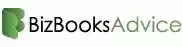How to Set Antivirus Exclusions for QuickBooks (Step-by-Step Guide)
QuickBooks is trusted by millions of businesses to manage their accounting, invoices, payroll, and more. But sometimes, antivirus software can interfere with how QuickBooks runs. This may cause the software to slow down, freeze, or show unexpected errors.
One of the best ways to fix this issue is by creating antivirus exclusions for QuickBooks. This means telling your antivirus software to “skip” certain QuickBooks files and folders during scans.
In this guide, we’ll explain why exclusions are important, which files and folders to exclude, and how to do it for most antivirus programs.
Why QuickBooks Needs Antivirus Exclusions
Antivirus software scans files and programs to protect your computer from viruses and malware. But sometimes, it can mistakenly treat safe files—like QuickBooks files—as threats. This can lead to:
Slow performance
QuickBooks not opening
Error messages
Problems with company file access
Issues with QuickBooks updates
By setting antivirus exclusions, you can avoid these issues and make sure QuickBooks runs smoothly.
QuickBooks Files and Folders to Exclude
To prevent problems, exclude the following folders and files from your antivirus scans:
Common Folders to Exclude:
C:\Program Files\Intuit\QuickBooks\C:\Program Files (x86)\Intuit\QuickBooks\C:\Users\Public\Documents\Intuit\QuickBooks\C:\ProgramData\Intuit\QuickBooks\C:\ProgramData\Common Files\Intuit\QuickBooks\
Note: These locations may vary slightly depending on the version of QuickBooks and your operating system.
Files to Exclude:
.QBW(QuickBooks company files).ND(Network data files).TLG(Transaction log files).DSNand.INIfiles used by QuickBooksQBDBMgr.exe,QBW32.exe,IntuitSyncManager.exe,Dbmlsync.exe
How to Add QuickBooks Exclusions in Your Antivirus
Each antivirus program is a little different, but most allow you to exclude files and folders in their settings.
Here's a general process:
Open your antivirus software (e.g., Windows Defender, Norton, McAfee, Bitdefender).
Go to Settings or Virus & Threat Protection.
Look for Exclusions, Exceptions, or Whitelist.
Click Add or Manage Exclusions.
Choose Folder or File, then browse to the QuickBooks file or folder you want to exclude.
Save the settings and restart your computer if needed.
Tip: Always add exclusions for both folders and individual files that are essential to QuickBooks.
Windows Defender Example:
If you use Windows Security (Windows Defender), follow these steps:
Go to Start > Settings > Update & Security > Windows Security.
Click Virus & Threat Protection.
Under "Virus & threat protection settings," click Manage Settings.
Scroll down to Exclusions and click Add or remove exclusions.
Click Add an exclusion → Choose Folder → Select the QuickBooks folder.
Additional Tips
Make sure QuickBooks and your antivirus software are both up to date.
If you use QuickBooks on a network, exclusions should be set on all computers, especially the one hosting the company file.
Restart your computer after making changes to exclusions.
Benefits of Antivirus Exclusions for QuickBooks
Adding exclusions helps:
Speed up QuickBooks
Prevent data access issues
Avoid random error messages
Ensure smooth backups and updates
Keep multi-user mode running properly
Final Thoughts
Setting up antivirus exclusions for QuickBooks is a simple yet effective way to keep the software running without problems. Whether you're using QuickBooks Desktop or accessing files over a network, exclusions help avoid performance issues and prevent errors caused by antivirus interference.
Take a few minutes to update your antivirus settings, and you’ll save hours of frustration in the future.
Read More:- QuickBooks Payroll Error 30114
Frequently Asked Questions (FAQs)
1. Why does my antivirus affect QuickBooks?
Antivirus software scans all files and can slow down or block QuickBooks processes. Some QuickBooks files may be mistakenly flagged as threats.
2. Is it safe to exclude QuickBooks files from antivirus scans?
Yes, it’s safe to exclude trusted QuickBooks files and folders. These are required for the software to work correctly and are not harmful.
3. What if I use QuickBooks on a server?
If QuickBooks is installed on a server, make sure exclusions are set on the host computer as well as workstations that access the company file.
4. Do I need to restart after adding exclusions?
In most cases, yes. Restarting ensures the antivirus applies the new settings properly.
5. Can I skip exclusions and still use QuickBooks?
You can, but it increases the risk of errors, slowdowns, and crashes. Setting exclusions is a best practice for smooth operation.