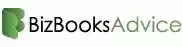If you’ve been using QuickBooks Desktop, you’ve probably encountered an annoying issue: tiny text, icons, and controls that make it hard to navigate the software effectively. QuickBooks was initially designed to work on screens with standard DPI (dots per inch) settings, but with the evolution of modern high-resolution displays, users are finding that QuickBooks can’t keep up. Fortunately, there are several easy fixes you can apply to solve the QuickBooks Font Size Too Small issue once and for all.

Why Is QuickBooks Font Size So Small?
The issue with tiny text and icons in QuickBooks boils down to how modern high-DPI screens handle application scaling. QuickBooks, like many older applications, was designed to work with a standard DPI setting of 96 (100% scaling). However, with the rise of 4K monitors, HD displays, and high-end laptops, many users now have screens that use much higher scaling, such as 125%, 150%, or even 200%. These modern screens offer sharper visuals, but they often confuse older apps that weren’t built to handle these advanced settings.
When QuickBooks encounters high-DPI settings, it can result in the following issues:
Text appears small, and sometimes it’s hard to read.
Icons and buttons look misaligned or cut off.
Dialog boxes, dropdowns, or windows may appear distorted or partially hidden.
The result? It becomes a struggle to use QuickBooks efficiently, affecting both productivity and user experience.
Top Ways to Fix Small Font Size in QuickBooks
If you're tired of squinting at your QuickBooks screen, there are several fixes you can try. Let’s go over the most effective solutions to resolve the small font issue.
1. Change Display Settings in Windows
One of the most common solutions to this issue is adjusting your computer's display settings. In Windows, you can change the scaling settings to make everything—including QuickBooks—appear larger.
Here’s how:
Right-click on your desktop and select Display Settings.
Scroll down to Scale and Layout.
Under Change the size of text, apps, and other items, adjust the slider to 100% (or try 125% or 150% if you need more zoom).
Click Apply. You may need to sign out and sign back in to apply the changes.
This simple tweak will scale up text and icons across all applications, including QuickBooks, and may resolve the issue with tiny font sizes.
2. Adjust QuickBooks’ Compatibility Settings
Windows allows you to adjust the compatibility settings for specific applications. By disabling DPI scaling for QuickBooks, you can force Windows to apply its default scaling, which can often resolve the issue of small text in QuickBooks.
Follow these steps to adjust QuickBooks’ compatibility settings:
Close QuickBooks if it's running.
Right-click the QuickBooks shortcut on your desktop or find the
QuickBooks.exefile in the installation folder.Select Properties.
Go to the Compatibility tab.
Check the box next to Disable display scaling on high DPI settings.
Click Apply, then OK.
After making this change, launch QuickBooks again, and you should notice an improvement in font size and UI scaling.
Read More:- QuickBooks Connection Diagnostic Tool
3. Switch to One-Window Mode in QuickBooks
QuickBooks allows you to choose between a multi-window or a single-window interface. Using multiple windows at the same time can cause display problems, including overlapping or misaligned text and icons. Switching to a single-window mode might help with font and display issues.
To switch to one-window mode:
Open QuickBooks and go to Edit > Preferences.
Under the Desktop View tab, select My Preferences.
Choose One Window mode.
Click OK and restart QuickBooks.
This can simplify your interface, reduce scaling problems, and make text and icons more legible.
4. Adjust QuickBooks Font Size via the QBW.INI File
QuickBooks allows for some manual tweaking via a hidden configuration file known as
QBW.INI. This file can be used to change the font type and size for certain parts of QuickBooks, like reports and lists.To adjust the font size manually:
Close QuickBooks.
Navigate to the directory where QuickBooks is installed (typically
C:\ProgramData\Intuit\QuickBooks <year>\QBW.INI).Open the file in Notepad.
Find the section labeled [FONTS].
Under this section, add the following:
Save the changes and reopen QuickBooks.
5. Customize QuickBooks Reports and Forms
If you only want to make changes to printed reports and invoices in QuickBooks, you can adjust the font size directly from the Custom Form Styles settings.
Here’s how to customize fonts in printed reports:
Go to the Gear icon in QuickBooks and select Custom Form Styles.
Choose the form template you want to edit (e.g., invoices or reports).
Click Edit and then select the Design tab.
Under Font Size, choose a size that works for your report.
Save the changes, then print or preview the form to see the updated font size.
This option is especially helpful if the issue only concerns printed versions of your documents.
6. Update Graphics Drivers and Check Display Resolution
Sometimes, display issues can be related to outdated graphics drivers or incorrect screen resolutions. Ensure that your computer’s graphics drivers are up-to-date and that your monitor’s resolution matches the recommended settings.
To update your graphics drivers:
Open Device Manager (right-click on the Start menu).
Expand the Display adapters section and right-click on your graphics driver.
Select Update driver.
Follow the prompts to search for and install the latest drivers.
Also, double-check that your display resolution is set to its recommended setting (e.g., 1920x1080 for Full HD). This ensures that QuickBooks and other applications display correctly.
Conclusion
While small font sizes in QuickBooks can be frustrating, there are several solutions available to help you restore readability and usability. Whether you adjust your display settings, tweak QuickBooks’ compatibility mode, or manually change the font size in the INI file, these fixes can significantly improve your experience. With just a few adjustments, you’ll be able to get QuickBooks looking sharp and easy to use again—no more squinting at the screen!
Have you faced any issues with QuickBooks font size or other display problems? Feel free to share your experiences or ask any questions in the comments below!
1. How can I make the text larger in QuickBooks without affecting my other apps?
To enlarge text specifically in QuickBooks without affecting other applications, you can modify QuickBooks’ compatibility settings. Right-click the QuickBooks shortcut, select Properties, then go to the Compatibility tab. From there, check the box for Disable display scaling on high DPI settings. This will force QuickBooks to scale properly without affecting other programs on your system.
2. Why is QuickBooks not scaling properly on my high-resolution monitor?
QuickBooks was originally built for screens with standard DPI (96) settings, and it doesn’t natively support high-DPI displays. High-resolution monitors—especially 4K or HD displays—often use settings like 125% or 150% scaling, which QuickBooks can’t adjust for automatically. This causes the text and icons to appear too small or improperly aligned. Adjusting your display settings, scaling preferences, or using compatibility mode can help fix this.
3. Can I fix the small font size in QuickBooks reports or invoices?
Yes! You can adjust the font size for reports and invoices directly through QuickBooks' Custom Form Styles. Go to the Gear icon → Custom Form Styles, then select the form you want to edit. Under the Design tab, you can change the font size to your desired preference. This will ensure your printed reports or invoices are legible without affecting the on-screen text in QuickBooks.